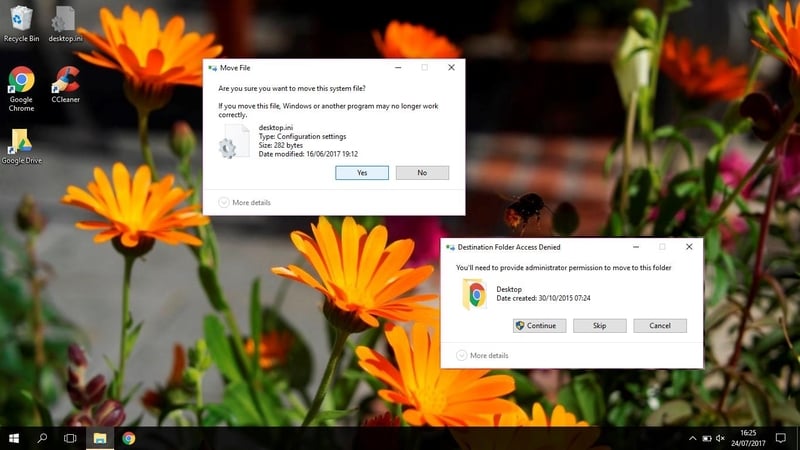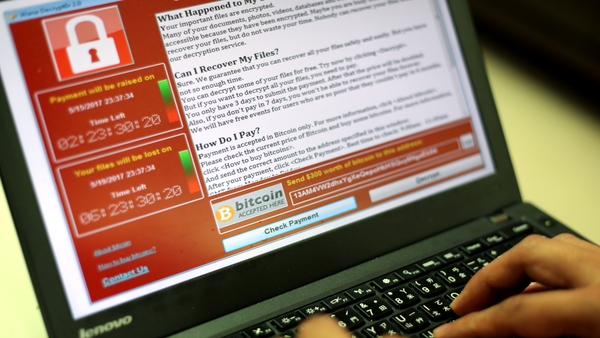As software is increasingly built to anticipate our needs and to second-guess our intentions, our computers have become overloaded with not-quite-there-yet artificial intelligence and double checks to make sure we don't click the wrong thing, as well as aggressively pursuing us for an unadvertised job as our personal assistant.
If you used a computer in the 1990s, you’ll remember it as a tool that processed your commands blindly, trusting you not to delete important system files, assuming each click was intentional.
The earliest clumsy attempts at the computer trying to offer help, such as MS Word’s "Clippy" or the short-lived Microsoft Bob are fondly ridiculed today as part of internet's fail past.
But today, Clippy's annoying antics are everywhere. Not his silly character, of course, but what he stands for - unsolicited computer help. And often, the kill switch is buried, no longer in the tree-like menu of early Windows, but in one of many shallow and unconnected friendly-looking interfaces.
If you too find yourself spending too much time raging against the machine, here are five particularly annoying features - and how to switch them off.
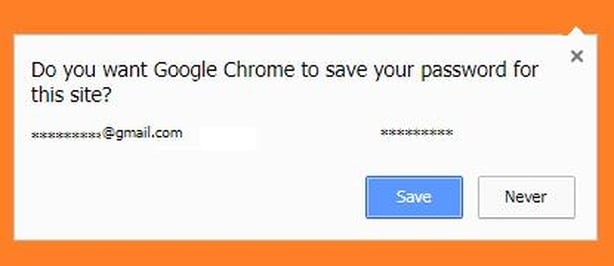
1. Stop your browser offering to save passwords.
If you’re on your home computer, maybe you like this feature, but if you're on a work PC or you can't trust your loved ones to resist a logged in social account without posting something immature in your name.... you might be fed up with the pop-ups.
If so, here's How To Geek's instructions.
To remove a password you’ve previously saved, here are instructions.
2. Stop automatically restarting to install updates.
This is for Windows 10, which seems to be constantly updating itself, ever foisting more non-uninstallable bloatware on its users. What does Microsoft think we’re doing with our computers? Sharing pictures of our food all day?
Maybe we're working on creative projects, college work, work work, or maybe we just think that right now suits us to use our machine. An automatic restart, whether or not you get a chance to save what you’re doing - can be a serious annoyance.
And if you choose to ignore and postpone the restart, Windows will eventually just do it anyway.
Of course, turning this off means you might end up saving up a lot of updates to install at once - potentially making a much bigger dent in your day when they eventually catch up with you. Duly warned.
Go to: Windows Central's instructions on how to take back control of updates.
3. Uninstall those Microsoft apps you don't use
Don't think you'll use the Xbox app, or Microsoft Maps (come on Microsoft, who are you fooling?) or Paint 3D, or any number of those apps you didn't ask for?
Maybe they're not taking up a huge amount of space on your computer, and neither are those camping chairs taking up much space in my house. But you can still be immensely bothered by having someone else's stuff lying around in your space when you're trying to keep it organised. Guys, please pick up your chairs / let us uninstall your apps.
There's an advanced way of getting around this and uninstalling most bloatware you don't want - but it's easier to download CCleaner (here), a free tool (or paid if you want extra features) for clearing space on your PC. Warning: Don't uninstall the Microsoft Windows Store, you need that to get other apps!
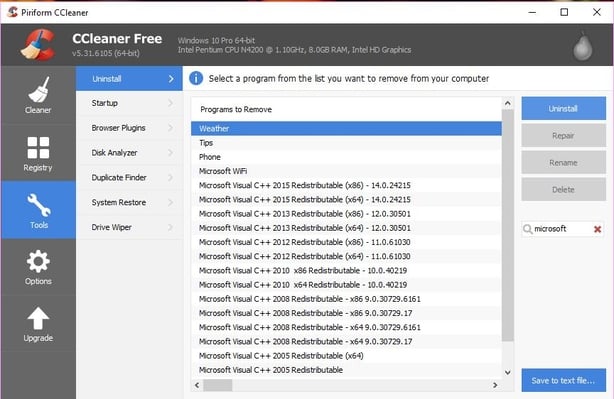
Another warning: don't be ruthless unless you know what you're doing. Some of those "mystery apps" are doing important background tasks. If in doubt, look up the app first or leave it alone!
Side note: if a website tries to sell you a registry cleaner to speed up your PC - don't. Registry files are TINY. Even removing thousands of them shouldn't make a difference on a modern PC.
4. Shut Down, Windows, Shut Down.
This is a real blood boiler... Sometimes, on Windows 10, you can shut down your computer and wake up eight hours later to a computer that just didn't shut down. The culprit? Some programme is still open, and you need to force it to close. Maybe there's unsaved work in the programme- maybe there isn't.
So, you either remember to wait around every time to make sure it actually shut down, or risk leaving the machine running all night because you didn't manually close that one file.
The solution:
This involves editing the registry, which you shouldn’t do unless you’re OK taking responsibility for your actions, generally know what you’re doing on a computer and don’t have to answer to anyone if you mess something up. Instructions are here: Laptopmag.com
5. Tone down UAC warnings
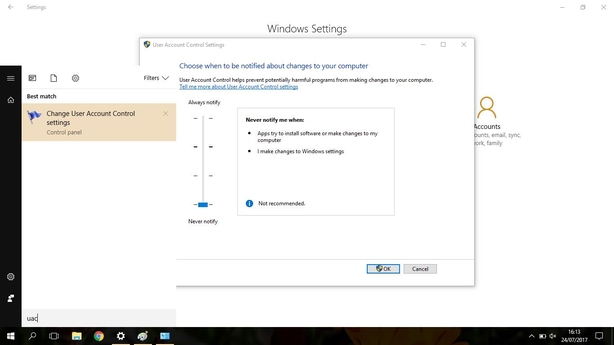
User Account Control (UAC) dims your screen when you try to install something or change a setting on your computer, and asks you if you want to do what you just told it to do. It also stops bad things installing, but is quite hysterical, constantly jumping to protect you from yourself.
You might want to turn it off completely, but if you’re a cautious user you might just want it to chill out and still err on the side of caution.
Type UAC into the Windows 10 search box and it will bring up User Account Control Settings. From there you have a few levels to choose from, any but the top one should lower annoyance levels somewhat.